Repeat payments with passkeys
Repeat payments with passkeys

For consumers
Payment method description
Payment method name: “Pay By Bank”
Short description: “Easy and secure”
Longer description: “Pay by Bank is supported by all major banks. An easy way for you to make payments straight from your bank account, 24/7 365 days.”
Logos: Use PayID logo
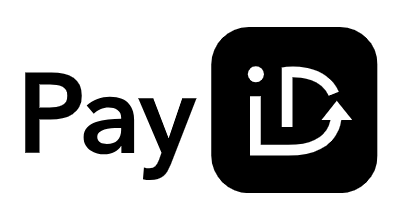
Other additional supporting information:
How to pay with PayTo
- Enter your PayID
Enter your PayID (your linked phone number or email address) or BSB and account number - Setup passkey on your device
Follow the instructions on your mobile or desktop device to accept passkey as a method for authenticating yourself - Authorise PayTo agreement
Log into online banking or your mobile banking app and authorise the PayTo agreement - Confirm Payment
Go back to the checkout page to confirm the payment
Seamless repeat paymentsSubsequent payments are seamless. Authenticate with your own device using the passkey to keep your payments safe and then confirm the payment. See the checkout page confirm your payment right away.
How to pay with PayID:
- Find and copy the PayID email address
PayID is a unique email address generated for you. Copy the PayID to make a payment by clicking the copy button next to the PayID. - Log into your bank
Make a payment to the copied PayID in your online banking or mobile banking app. Select 'Pay anyone' or 'Pay someone' to make the payment - Paste the copied PayID
Once you've pasted the PayID, you will see the name of the business you are paying in your banking app or mobile banking app. - Enter the payment amount
Enter the payment amount, add in a reference or description (this is optional) and confirm the details. Then submit the payment. Please note: some businesses will still request an invoice/order number as part of the reference or description.
FAQs for customers
- What is PayID?
PayID is supported by all major banks and is an easy way for you to pay straight from your bank account, 24/7 365 days. - What if I don’t have a PayID?
No PayID? No worries! While we recommend registering your own PayID through your mobile banking app or online banking to get the best experience, you can still use Pay by Bank without one. Simply choose the "Pay to our PayID" tab and copy PayID email address provided. Then from your banking app or online banking, locate Pay anyone/someone followed by PayID and the email address option, paste and confirm. - What if my bank doesn't support PayTo?
Not a problem! Choose to use PayID instead and use the PayID email address provided to you at checkout. Simply choose the "Pay to our PayID" tab and copy PayID email address provided. Then from your banking app or online banking, locate Pay anyone/someone followed by PayID and the email address option, paste and confirm. - "What are passkeys?"
A passkey is a modern and secure way to authenticate yourself for access to a service or log into online accounts, designed to replace traditional passwords.
Instead of having to remember a password, you use a passkey, which is stored safely on your device, allowing you to leverage your device's security, such as your fingerprint, face recognition, or a PIN. - "How do I setup a passkey on my device?"
Click on the button "Setup up passkey". Your device will ask you to authenticate yourself with biometrics or provide details of your PIN login. Once you have been authenticated, your passkey setup on your device is complete. - Is Pay by Bank safe?
Yes! PayID and PayTo is trusted by all major banks. It is a secure method of payment that keeps you in control, giving you full visibility on what goes in and out of your bank account. - How do I find payment agreements in my banking app?
Login to your mobile banking app or internet banking. You can easily search ‘agreement’ to authorise your payment. You can view merchant details and the amount to be paid before authorising the agreement and completing your payment. - What happens to the payment agreement I authorised after successful payment is made?
The payment agreement you authorised to complete your purchase or booking will stay active in your mobile or internet banking. It will remain active for a set period unless you choose to cancel it. - When choosing to pay by 'Bank transfer' what happens if I accidentally entered in an incorrect amount?
If you’ve accidentally put in the incorrect amount, we will return payment ready for you to try again.
Pay by Bank: FAQs and information for support teams
What is Pay by Bank?
Pay by Bank is an easy and safe way for your customers to pay straight from their bank accounts, 24 / 7 / 365. It utilises PayID and PayTo real-time payment technology on the New Payments Platform (NPP) to process instant payments. Pay by Bank is supported by all major banks and other financial institutions. Please refer to this list to see a list of institutions that support PayID and PayTo: find an institution
What are passkeys?
A passkey is a modern and secure way to authenticate yourself for your customers to access a service or log into their online accounts, designed to replace traditional passwords.
Instead of customers having to remember a password, they can use a passkey, which is stored safely on their device, allowing them to leverage their device's security, such as their fingerprint, face recognition, or a PIN.
How do our customers set up passkeys on their device for payment authentication?
- Advise the customer to click on the button "Setup up passkey".
- Their device will ask them to authenticate themselves with biometrics or provide details of their PIN login.
- Once they have been authenticated, their passkey setup on their device is complete and a confirmation screen will displaying saying "Passkey setup complete!"
What are the features and benefits of Pay by Bank?
- Pay directly and safely from a bank account: customers only need access to their bank accounts to authorise and make a payment. Pay by Bank utilises PayID and PayTo to make a safe and fast payment and is supported by all major banks.
- Secure authentication: customers login and use their mobile banking app or online banking credentials to securely pay, adding an extra layer of security on transactions.
- Verification of payee: customers will see who they are making the payment to. The details of the business or merchant they are paying are displayed on the customers mobile banking app or online banking screens.
- Safe instant payment: transactions are processed within seconds, allowing for immediate confirmation of payment sent and received.
- Reduced risk: Pay by bank provides customers a safer payment option due to the customer having full control over the payment by logging into their mobile banking app or online banking and authorising the transaction directly.
- Customers do not need to sign up to any new service or download any new app, it uses services already provided by their own bank.
Which bank platforms can approve a Pay by Bank (PayTo) agreement?
| Bank | Mobile App Enabled | Internet Banking Enabled |
|---|---|---|
| CBA | Yes | Yes |
| NAB | Yes | Yes |
| Westpac | Yes | Yes |
| ANZ | Yes | Yes |
| Macquarie | Yes | Yes |
*This table is for the major banks. Pay by Bank transactions can be approved in many more banking platforms. If your customer has difficulty locating their PayTo Agreement in their bank app or online banking, ask them to use the search functionality to help locate the agreement awaiting approval.
For more detailed information on approving PayTo agreements with different banks - refer to: PayTo Banking Instructions
How do customers pay with Pay by Bank? (Bank Transfer payment option)
Follow these steps to help your customer pay with 'Bank transfer' payment option. They will need to:
- Look for Pay by Bank in offered payment options
- Click on the Pay by Bank button
- Copy the unique PayID - looks like an email address (use the copy button)
- Customer logs into their bank app or online banking
- Clicks to Pay someone / Pay anyone (terminology depends on their bank)
- Pay by email address
- Paste / input the unique PayID
- Confirm the details on screen and click proceed/confirm
- Input the amount to be paid (ensure the correct amount is input)
- Submit the PayID payment
- Confirm the completed transaction details on screen
How do customers pay with Pay by Bank? (PayTo - first time passkey setup and initial payment)
Follow these steps to help your customer use Pay by Bank. They will need to:
- Look for Pay by Bank in offered payment options and select it
- On the payment landing page, ensure the Pay by Bank option is selected, then click on 'Continue' button
- Enter their personal PayID details, click 'Check PayID' button for the user to confirm they have the bank account they want
Their PayID will be their mobile number or email address depending on which one they registered to their bank account via their bank app or online banking. If they are not sure they can always try, it won't cost anything and they will confirm they have the right details before proceeding.
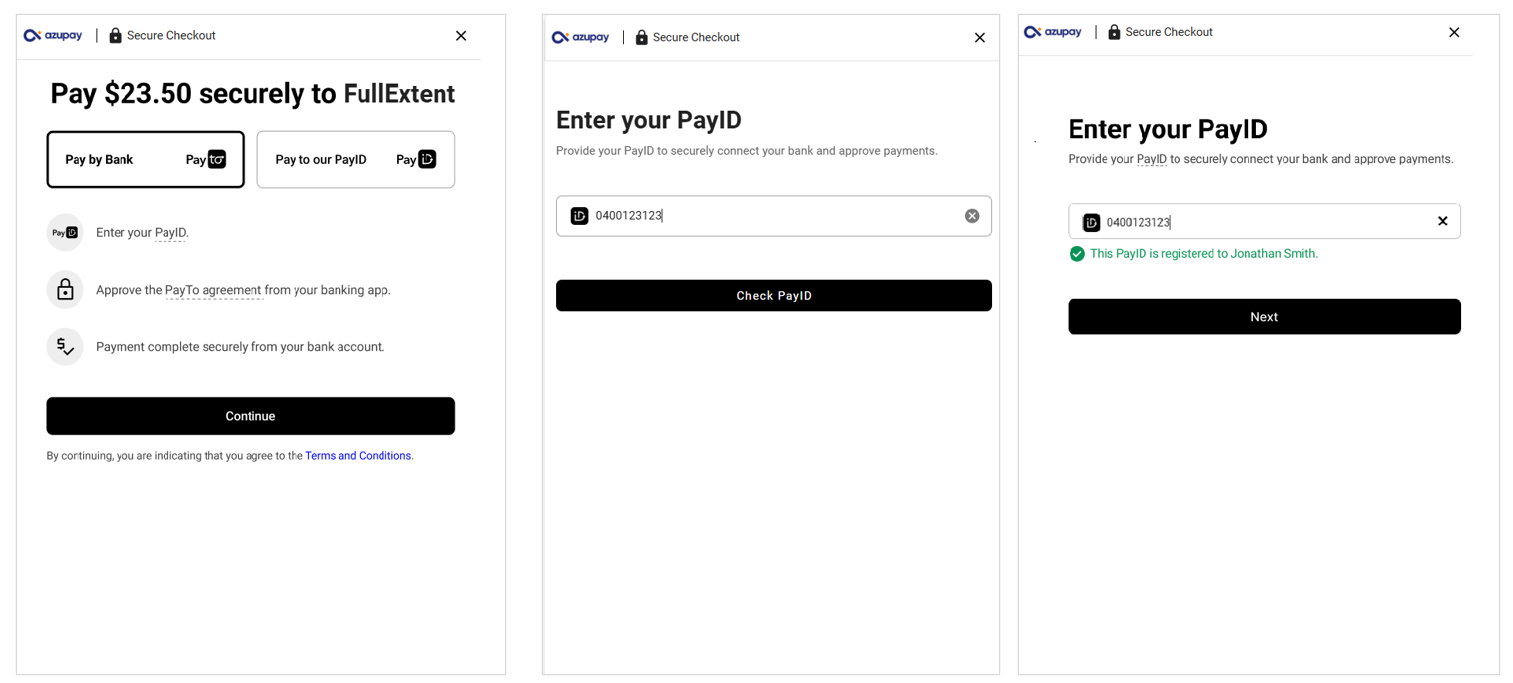
- Click on "Set up passkey" button to begin setting up a secure method for authenticating payments
- Enter in PIN or use biometrics to authenticate themselves for passkey setup, confirmation screen will display advising "Passkey setup complete!"
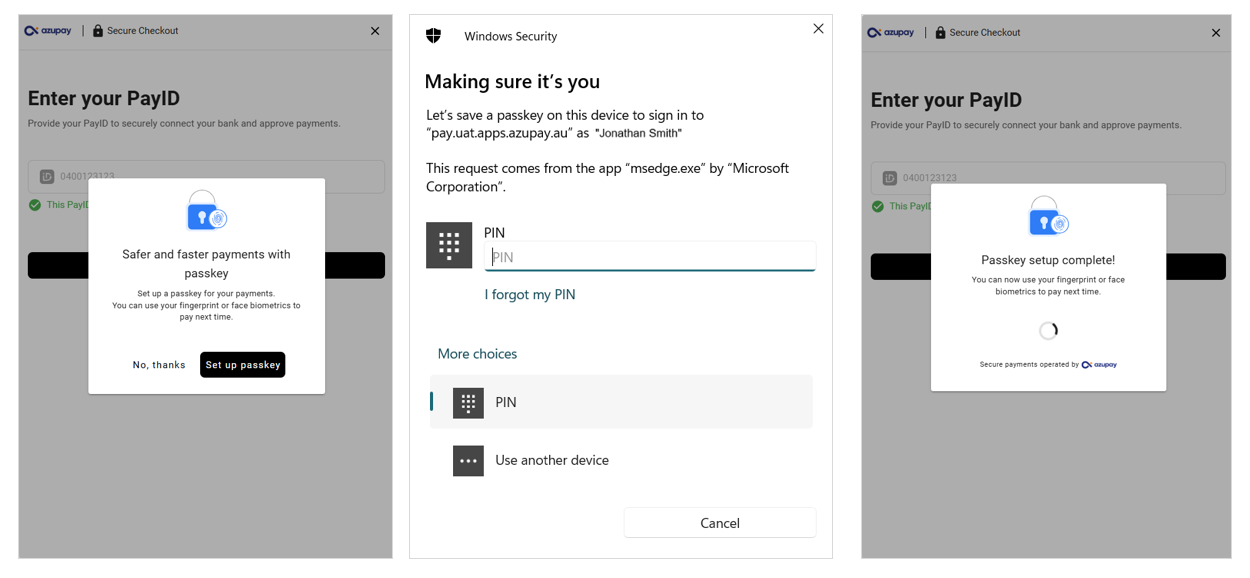
- Open and log in to their mobile banking app or online banking
- Go to the Pay by Bank (PayTo) agreement in their bank app or online banking.
The customer may need to search for the agreement if it is not immediately available on their screen. Ask them to search for ‘PayTo’ or ‘Agreement’ in the bank’s search function. They may receive an SMS, email or app notification from their bank or there may be a notification within their banking app, this will help them find the agreement. - Confirm the payment details in the PayTo agreement provided on screen in their internet banking or banking and approve the agreement by clicking on 'Authorise'. Their bank may prompt for an additional security check before finalising payment.
Customers can see in real-time that the PayTo agreement has been approved.

- Confirm ‘transaction is completed’ message on screen
Your customer will see confirmation of payment on their screen. They may also receive an SMS or email about their transaction.
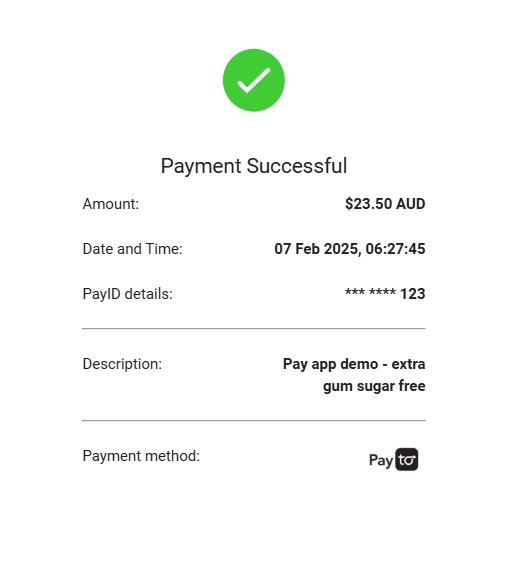
How do customers pay with Pay by Bank? (PayTo - repeat payments for returning users)
Follow these steps to help your customer use Pay by Bank. They will need to:
- Look for Pay by Bank in offered payment options and select it
- "Pay faster with PayTo" screen will be displayed, customer should click on "Verify with passkey" button
- Customer will be asked to authenticate themselves on their personal device by entering PIN or using biometrics
- Once authenticated, the payment will be taken from linked account to the PayTo agreement
- Customer will see screen confirming payment taken and transaction complete
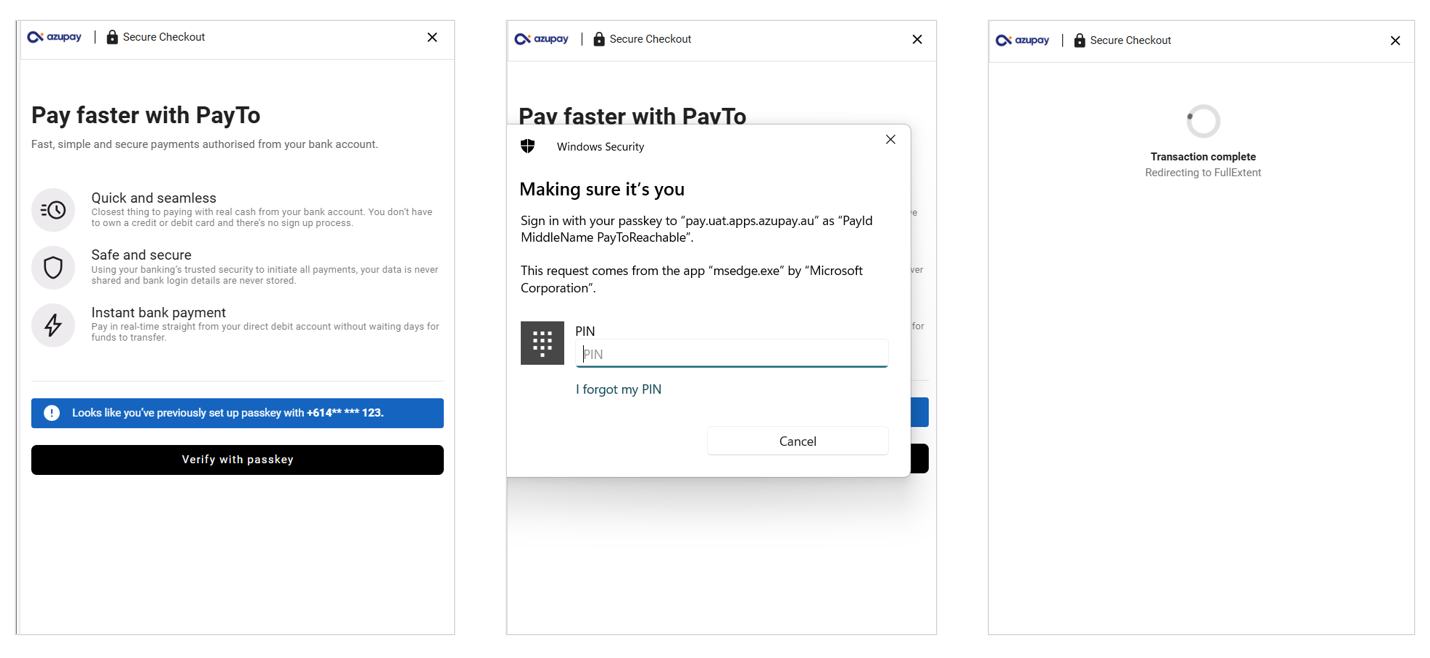
What happens if my customer does not have a PayID?
Your customer can still pay safe and fast directly from their bank account using a uniquely generated PayID for this transaction.
The unique PayID is found by the user choosing 'Pay to our PayID' on the same Pay by Bank payment screen. Instead of inputting their own PayID to Pay by Bank, the customer:
-
Clicks 'Pay to our PayID' on the screen
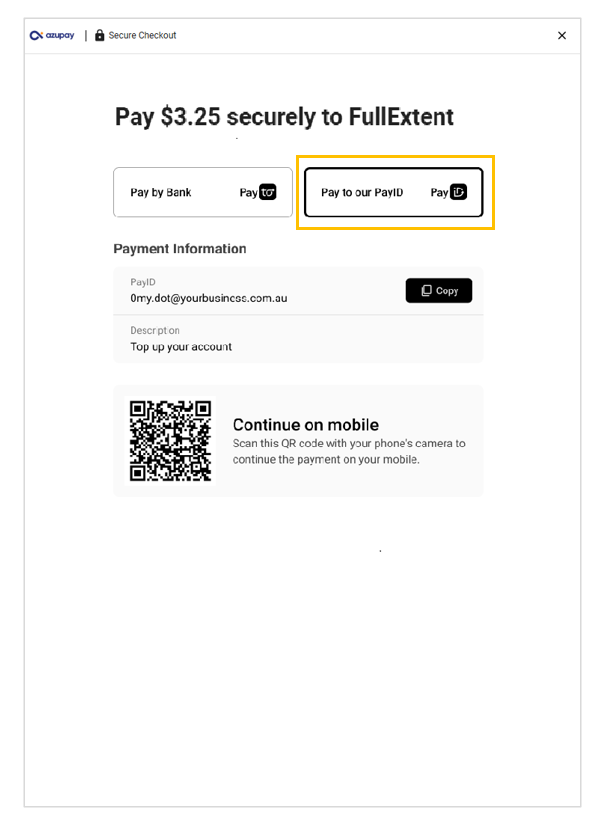
-
Copies the unique PayID - looks like an email address (use the copy button)
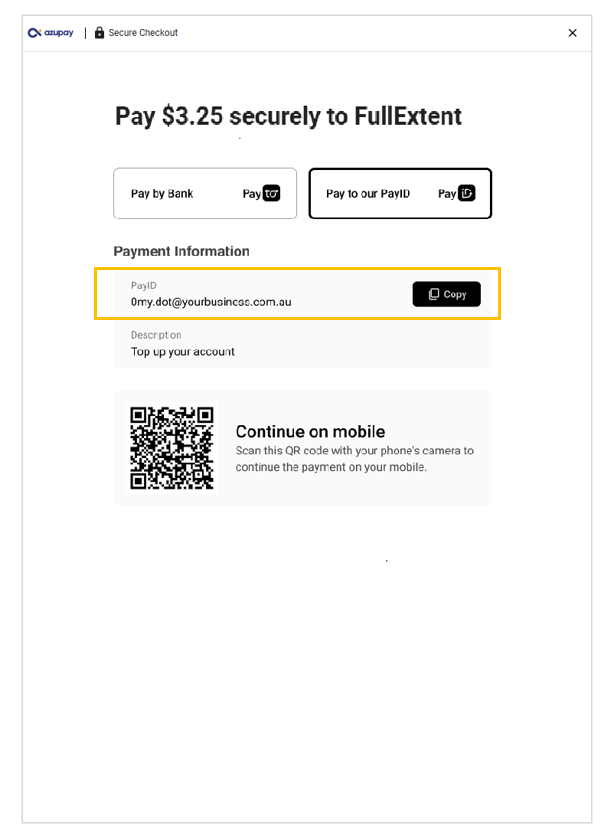
-
Customer logs into their bank app or online banking and chooses to Pay Somone / Pay Anyone (terminology depends on their bank)
-
Select to 'Pay by email' and paste / input the unique PayID
-
Confirm the details on screen and click proceed/confirm
-
Input the amount to be paid (ensure the correct amount is input) and submit the PayID payment
-
Confirm the completed transaction details on screen
What do I tell the customer if I can’t see the payment has been captured / received in our system?
If the customer has made the Pay by Bank / PayID payment but it has not been captured in your system as received, it is likely the payment has been delayed by their bank for security reasons.
The customer can choose to call their bank's customer support team and notify them that the payment is correct and they would like it released immediately. If the payment is still not released by the bank, the customer can choose to pay using an alternate payment method and wait for the funds to be automatically returned to their bank account once their bank releases the security hold on the customer’s Pay by Bank transaction.
Security holds are not placed on all Pay by Bank transactions. A bank’s security hold can range between minutes to days depending on what their bank has applied on the customer’s account. We advise your customer to speak directly to their bank should they raise any concerns about a delay their bank has placed on their payment.
Why should customers use this instead of currently available payment options?
- Pay By Bank is a secure way to make payment straight from the customer’s banking app, a secure environment that reduces the risk of fraudulent transactions.
- Choosing Pay By Bank means that the customer does not need to download third party apps or setup a digital wallet on their device
- Customers can make sure they are paying the correct business as merchant details are verified on PayTo agreements and when making PayID payments
Updated 14 days ago